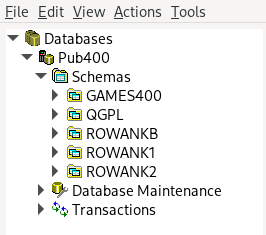IBM i Access Client Solutions View All Schemas

The first thing you are going to want to do is launch IBM i Access Client Solutions. Once the program is loaded, make sure you have a system configuration selected and launch the Schemas window from the Database section.
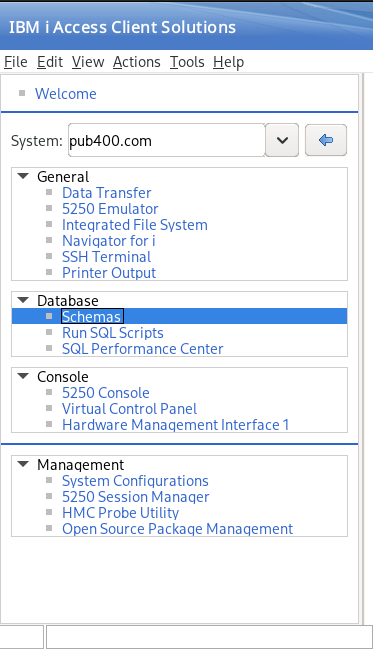
Expand the server and select the Schemas tree item.
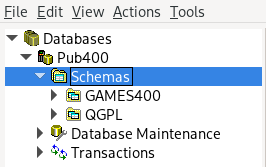
Right-click on the Schemas tree item to reveal a context menu and click include. Alternatively, you can left-click on the Schemas tree item and press Ctrl+Shift+I to open the include window.
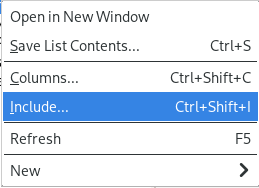
Select the Search for schemas radio option. Without specifying a name, click search. The list of schemas found will populate. Select one and press Ctrl+A to select all, or alternatively select only the schemas you are interested in working with.
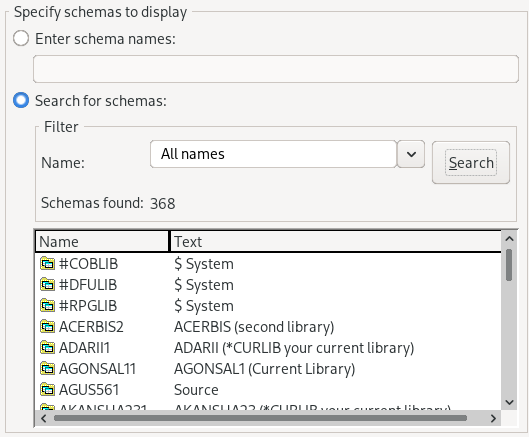
Click the Add button and the selected schemas will show in the selected schemas list.
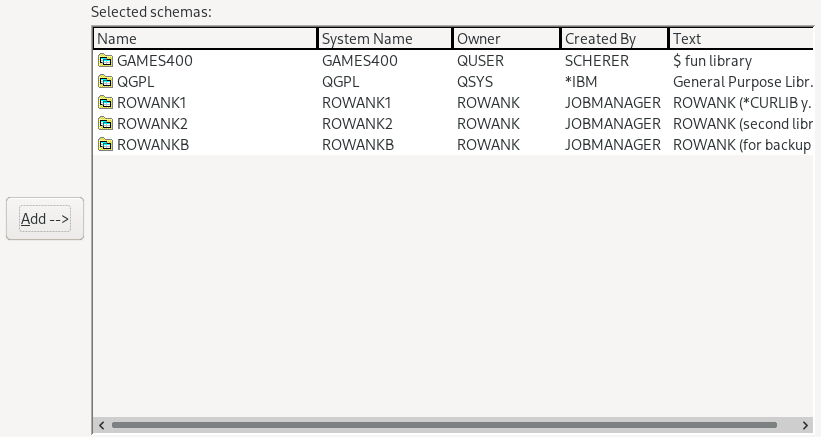
Click the OK button to confirm and you should now see your schemas in the tree list.